Part 1 of the “Docker for Data Professionals” Series

Ever heard a colleague defensively say “but it worked on my laptop” when a machine learning pipeline mysteriously fails in production? Or have you spent hours trying to recreate someone’s Python environment only to hit a wall of dependency issues? Welcome to the world before Docker (a world we’re thankfully leaving behind).
After years of working with data teams at companies ranging from startup to Fortune 500s, I’ve seen Docker transform how we build, share, and deploy everything from ETL pipelines to ML models. And here’s the thing: you don’t need to be a DevOps master to benefit from Docker. Whether you’re a data scientist wrangling models, a data engineer building pipelines, an analytics engineer managing transformations, or a junior MLE trying to get your model into production, you only need to understand a few core concepts.
What is Docker, Really? 🐳
Docker is a tool that packages your code, dependencies, libraries, and configurations into standardized units called containers. Think of it as creating a complete, self-contained environment for your application that runs consistently anywhere. It can run on your laptop, your teammate’s computer, AWS, Google Cloud, or your company’s on-premise servers.
What makes Docker special is its ability to reproduce an environment.
When you share a Docker container, you’re not just sharing code. You’re sharing the entire environment that code needs to run. No more “Can you send me your requirements.txt?” followed by “Wait, which Python version are you using again?” followed by “What’s your CUDA version?”
A Land Before Docker 🦕
Before Docker became mainstream around 2013-2014, setting up machine learning environments was… “character building”.
Here’s what the typical workflow looked like:
1. Manual Dependency Installation
- You’d write a 50-step README with commands like “First install Python 3.8, then upgrade pip, then install these system libraries, then pray it works…”
2. Conda/Virtualenv Chaos
- Virtual environments helped with Python packages, but what about system-level dependencies (like installing
curl,git, ormake)? What about the specific version of OpenCV that requires specific C++ libraries?
3. The ‘It Works on My Machine” Problem
- Your model was trained beautifully on your amazing MacBook. Then your colleague with Ubuntu gets weird NumPy errors. Then the production server (running on CentOS) fails completely differently.
4. Deployment Nightmares
- Getting your model from Jupyter notebook to production meant working with IT for weeks, filing tickets, and hoping the production environment matched your development setup.
I once spent three days debugging why a perfectly good XGBoost model failed in production. The culprit? A minor version difference in scikit-learn that changed how preprocessing worked. Docker prevents exactly this scenario!
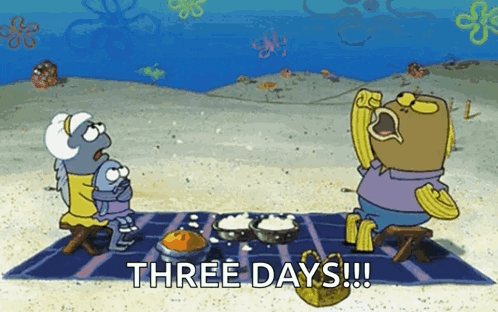
How Does Docker Compare to Other Tools?
Docker vs Virtual Machines
Virtual Machines (VMs) are like renting an entire apartment building. Each VM includes:
- a full operating system
- virtual hardware
- gigabytes of overhead
- minutes to start up
Docker containers are like renting furnished studio apartments in the same building. They:
- share the host operating system kernel
- include only your app and its dependencies
- use megabytes instead of gigabytes
- start in seconds
The key difference? VMs virtualize hardware. Docker virtualizes the operating system. This makes containers much lighter and faster.
Docker vs Conda Environments
This comparison trips up a lot of folks transitioning from pure data work to deployment, so let me be crystal clear: Docker and Conda aren’t competitors, they solve different problems and you’ll often use them together!
Conda/virtualenv manages Python packages and some binaries. It’s like having different toolboxes for different projects, but you’re still working in the same workshop (your OS). (Check out my post: A Guide to Python’s Virtual Environment to learn more).
Docker gives you the entire workshop. Tools, materials, workbench, everything. It includes:
- the Python version
- system libraries (like CUDA for GPU support)
- configuration files
- environment variables
- even the operating system itself
Here’s the key insight: You can (and often do) use Conda inside a Docker container. In fact, many data professionals do exactly this:
FROM continuumio/miniconda3
COPY environment.yml .
RUN conda env create -f environment.ymlWhen to only use Conda?
Quick local experiments where you only need different Python packages.
When to use Docker (with or without Conda)?
Anything you plan to share, deploy, or run on different infrastructure. Docker guarantees the entire environment is reproducible, not just the Python packages.
Docker vs pip install
When you run pip install tensorflow in a Jupyter notebook, you’re installing a package in your current environment. Different notebooks on the same machine share that environment.
With Docker, each container has its own isolated environment. Two containers can run completely different versions of TensorFlow without any conflicts. They don’t even know the other exists.
But here’s the thing: Inside each Docker container, you’re still using pip (or conda) to install packages! Check out this Dockerfile:
FROM python:3.9
COPY requirements.txt .
RUN pip install -r requirements.txt # <- Still using pip!The difference in scope
- pip/conda manages packages within an environment
- Docker manages the entire environment itself (OS, system libraries, Python version, then uses pip/conda for packages)
Real-world scenario: You’re training a model that needs TensorFlow 2.10, CUDA 11.7, and cudNN 8.4. With just pip, you’d need to manually install CUDA and cudNN on your system. With Docker, you pull tensorflow/tensorflow:2.10.0-gpu and everything is included. Then inside that container, you use pip for your additional Python packages like pandas or scikit-learn.
Core Concepts: Dockerfiles, Images, Containers, and Compose 👩🏾🍳
Now that you get the “why”, let’s tackle the “what”. Docker has four fundamental concepts you need to understand.
Dockerfile: The Recipe
A Dockerfile is a text file containing instructions for building a Docker image.
Think of a Dockerfile as step-by-step cooking instructions:
FROM python:3.9 # Start with Python 3.9 (your base ingredient)
COPY requirements.txt . # Add your ingredient list
RUN pip install -r requirements.txt # Mix ingredients (install packages)
COPY . /app # Add your secret sauce (your code)
CMD ["python", "train.py"] # Cooking instructions (how to run it)Dockerfiles are:
- human-readable text
- version-controlled in Git alongside your code
- instructions that Docker follows to build images
We’ll write our first Dockerfile together in Part 2. For now, just know it’s where everything starts.
Docker Images: The Packaged Product
A Docker image is the build result from following a Dockerfile’s instructions. It’s a read-only snapshot containing everything needed to run your application. It contains the code, runtime, libraries, dependencies, and configurations.
If the Dockerfile is the recipe, the image is the fully prepared frozen meal, packaged and ready to heat up anywhere.
Images are:
- built from Dockerfiles using
docker build - stored and shared through registries like Docker Hub
- identified by name and tag (e.g.,
python:3.9.18ormy-model:v1.0) - immutable
Docker images are immutable. Once built, they don’t change. This is exactly what we want for reproducibility. You’ll see images referenced with tags like python:3.9.18 or tensorflow:2.13.0-gpu, those version numbers after the colon are crucial for ensuring you always get the same image. (We’ll dive into why tags matter so much in Part 2!)
The flow: Dockerfile → (build) → Image → (share) → Anyone can use it.
Docker Containers: The Running Instance
A Docker container is a running instance of an image.
If the Dockerfile is the recipe and the image is the frozen meal, the container is that meal heated up and served. It’s actively being consumed!
Containers are:
- created from images using
docker run - isolated processes with their own filesystem, networking, and resources
- temporary. When you stop a container, changes inside it disappear (unless you save them)
- lightweight, you can run dozens simultaneously
For data work, this means:
- you can run different experiments in separate containers from the same image
- each container has its own isolated filesystem
- you can kill a container running a bad training job, no system-wide cleanup needed
- you can spin up a new container instantly to try again
The relationship: one image → many containers (just like one recipe → many meals).
Docker Compose: Orchestrating Multiple Containers
Most real-world data projects need multiple services: a Jupyter notebook, a database, maybe an MLflow tracking server, perhaps Redis for caching.
Docker Compose lets you define and run multi-container applications using a simple YAML file.
If each container is a different dish, Compose is like a chef coordinating a multi-course tasting menu. The chef ensures:
- the appetizer (database) starts first
- the main course (your app) is served at the right temperature (with proper configuration)
- the dessert (monitoring dashboard) complements everything else
- all courses are served together in harmony
Instead of manually preparing and timing each dish separately, Compose orchestrates the entire experience from one menu (docker-compose.yml).
# Example: A complete data science tasting menu
services:
notebook:
# Jupyter for development (the interactive course)
database:
# Postgres for storing data (the foundation)
mlflow:
# MLflow for experiment tracking (the pairing notes)With one command (docker-compose up), your chef prepares and serves your entire data stack. With one command (docker-compose down), everything is cleared away cleanly. No dishes left in the sink.
We’ll dive into Compose in Part 3, but for now, just know it exists for managing complex, multi-container setups.
The Complete Flow
Here’s how it all fits together:
- Write a Dockerfile (the recipe)
- Build an image from that Dockerfile (the packaged product)
- Run containers from that image (active instances)
- Orchestrate multiple containers with Compose (full stack management)
Understanding this progression is crucial. Everything in Docker follows this flow.
Why Data Professionals Should Care
Let me get specific about why Docker matters for your work.
1. Reproducible Research & Pipelines
- Remember that paper with results you couldn’t reproduce? Or that data pipeline that worked perfectly until someone else tried to run it? Docker eliminates “but I can’t recreate your environment” as an excuse. Share your container, share your results.
2. Seamless Collaboration
- No more 30-minute onboarding for new team members. Whether they’re joining your ML project or need to run your ETL pipeline,
docker-compose upgets them running your entire stack in 60 seconds.
3. From Development to Production
- The gap between “works in Jupyter” and “works in production” shrinks dramatically. The gap between “works on my local Airflow” and “works in production Airflow” disappears. Your container runs the same everywhere.
4. Experiment & Iterate Safely
- Trying different library versions? Comparing frameworks? Testing a new transformation tool? Run them in separate containers without dependency hell or worrying about breaking your current setup.
5. Cloud Flexibility ☁️
- Most modern data platforms (SageMaker, Vertex AI, Azure ML, Databricks, Snowflake containers) use containers under the hood. Understanding Docker gives you portability and control across any infrastructure.
What’s Next in This Series 🚀
This is just the beginning. Over the next four posts, we’ll go from concepts to hands-on mastery:
- Part 2: Your first Docker container! Building, running, and essential commands
- Part 3: Managing data with volumes and building multi-container environments
- Part 4: Real-world ML use cases and debugging tips
- Part 5: Production considerations (like registries, security, and orchestration)
It’s your quick reference for everything we’ll cover.
Homework 📄
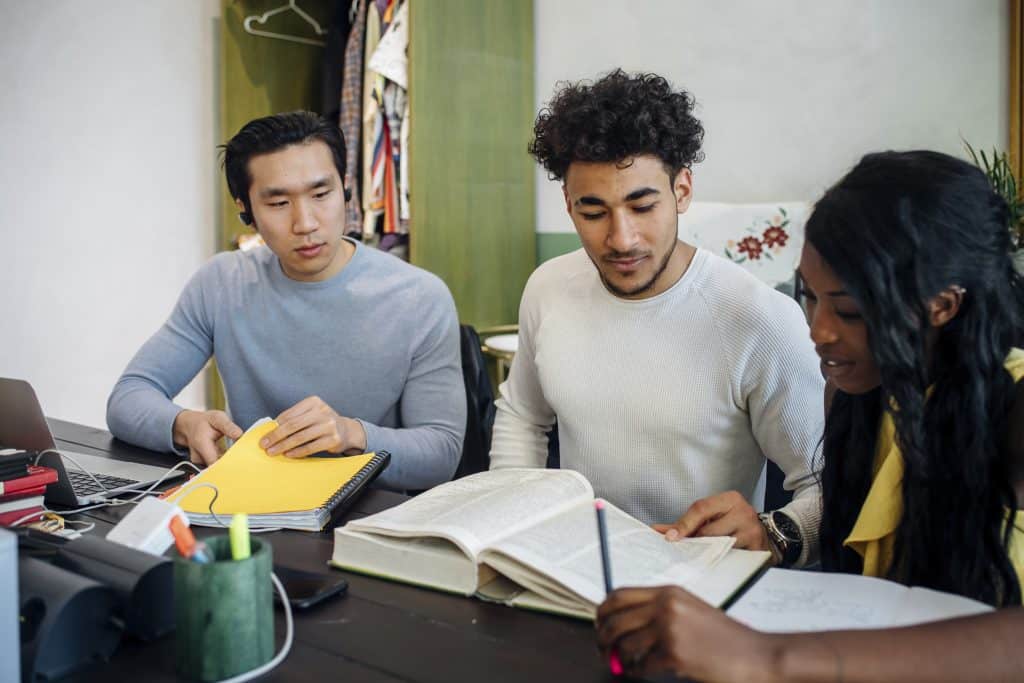
Before you read Part 2, I want you to do two things:
Exercise 1: Hello World 🌍
- Install Docker Desktop for your OS (it’s free)
- Run this single command in your terminal:
docker run hello-world
- Observe what happens.
Congratulations, you just pulled an image and ran your first container!
That’s it. No complex setup. No environment variables. Just a simple “hello world” that demonstrates Docker’s power: you ran code without installing anything except Docker itself.
Exercise 2: Run a Real Data Science Environment
Now let’s see Docker’s practical value. Run this command:
docker run -p 8888:8888 jupyter/datascience-notebook:latestWhat just happened?
- Docker pulled a complete Jupyter environment (Python, R, Julia, pandas, scikit-learn, and more)
- No conda install, no pip install, no dependency conflicts
- It’s running on port 8888
Check it out: Copy the URL with the token from your terminal and paste it into your browser. You’ve got a fully functional Jupyter environment without installing Jupyter locally!
Bonus exploration:
- Create a new notebook
- Try running
import pandas as pdorimport sklearn - Close your terminal (stopping the container)
- Run the command again. Notice it starts faster the second time? (That’s image caching!)
When you’re done, press Ctrl+C in your terminal to stop the container. Everything disappears cleanly. No leftover installations cluttering your system.
🤩 You just ran a complete data science environment with one command. Imagine sharing this with a colleague or deploying it to the cloud. Same command, same environment, guaranteed. That’s the Docker promise.
Remember: Docker isn’t scary DevOps magic. It’s a tool designed to solve problems you already have (like dependency management, reproducibility, and deployment). Master these fundamentals, and you’ll wonder how you ever shipped ML models without it.
See you in Part 2, where we’ll get our hands dirty building containers for real data science work. Happy coding 🔨!
